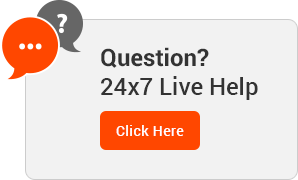Managing Web Host Manager (WHM) Packages: All You Need to Know
WHM, which stands for Web Host Manager, is a tool which service providers offer, and lease, to individual clients. The same hosting provider will also handle all the server related issues, leaving you, the client, free to look after your business and to look forward to its growth.
Now that we’ve covered the basic question of what web host manager is, let’s dive a bit deeper. To understand WHM, we’ve also got to look at cPanel. cPanel is a popular, Linux-based control panel for web hosting accounts. With cPanel, you can manage all your services through one single panel. Whether that refers to creating new FTP users and email ids, monitoring the utilization of resources, installing software or creating subdomains.
WHM offers administrative access to the backend of cPanel. It also allows you a lot of flexibility and control – whether you’re managing a few, resource-intense heavy sites, or a large number of smaller websites. With WHM, you get the option of selling hosting services to clients. Furthermore, you also get to create and manage multiple cPanels.
What can WHM offer you?
With WHM, you get a suite of tools, so that you easily carry out the following:
- Manage and monitor your sites
- Create custom hosting packages
- Delete, create or even suspend your cPanel accounts
- Access to look and change all of your DNS (Domain Name System) zones
- Permission to access server information and status to help with server management
- Create your own default page when you create a new account
- Brand and customize your hosting and control panel
- Change domain names and usernames
- Move between multiple cPanels in your account, and change anything that doesn’t need SQL access
There are two basic types of WHM. The basic WHM enables you to do all of the above. However, root WHM (also known as rWHM) has features which need root access to the servers, and as a result, you gain access to more tools.
Now, we’ve mentioned WHM and cPanel and explained the basics of both. They tend to be interchanged in people’s minds. However, there are differences between the two.
When you buy a web hosting package, you’re given a tool to manage your hosting service. Both cPanel and WHM help users manage and take charge of their web hosting. The key difference between cPanel and WHM is one we’ve mentioned earlier – WHM can have multiple cPanel accounts. However, it goes beyond that.
WHM is used primarily by a reseller to manage all the hosting accounts in each of their reseller plans. cPanel, on the other hand, is used by the customer to manage their own individual hosting accounts. While WHM provides root access to resellers, cPanel only provides access to the web hosting account to its users. The password details for your WHM and cPanel accounts are linked, that is, if you change your WHM password, your cPanel password will also change. cPanel enables its users to set the password. With WHM, you are restricted to adding domains, while cPanel makes it possible to remove add-ons and subdomains.
How to use WHM
If you are a web hosting reseller and provide web hosting as a service, then WHM will play a key role in the process. You, as a reseller, could use Web Host Manager to create a whole range of WHM packages that go from basic to advanced, to premium. The basic package might contain a smaller allocation of resources for disk space and bandwidth, while the premium packages are designed for far more resource heavy websites.
Once you’ve created a package with WHM, you can go ahead and create your account. Your new account will include:
- cPanel
- FTP account
- Website functionality
- SSH access (if it has been enabled in the packaged)
Creating a WHM package
If you’re looking to create a new package, here are the steps:
- Look for the Search box in the upper left hand of the screen, type package and then select Add Package once the option becomes visible
- You can type the name of the package (basic, premium etc.) in the package name text box
- Under Resources, you can set up quotas or limits based on the package you are designing
- Go to Settings and select the checkboxes for the resources you want to enable for that particular package
- Choose your cPanel theme after scrolling through the cPanel theme options (the default pattern is paper_lantern)
- For the feature list for the package, go to “Feature List” list box and select the options you want to use for the package. Alternatively, you can go with the default value.
- Select language locale from the Locale list box.
- The process ends when you click “Add”. WHM will then create the package
Editing the package:
- Type package into the Search box in the upper left hand of the WHM screen and click on the option “edit a package” when it is visible
- Choose which package you want to edit, hit the Edit option, and make the necessary changes
- If you make a mistake you can hit the reset
- If you make a mistake you can hit the Reset button and WHM will restore the package values to their last saved state
- Click Save changes, once you are done with your edits
Deleting a package
- Type package into the Search box in the upper left hand of the WHM screen and click on the option “delete a package” when it is visible
- Select the packages you want to remove and hit Delete – WHM will delete them immediately
WHM and Reseller Hosting
UnifyHOST hosting is considered to be one of the smoothest and easiest gateways for small to medium-sized businesses to join the web hosting business. WHM is the control panel that allows Resellers the opportunity to manage their hosting company. So, if you’re looking to venture into the world of Reseller Hosting, check out our different packages on our Reseller Hosting page. We also provide free WHM and cPanel with our reseller hosting packages.
By maintaining state of the art data centres and scalable servers, we provide quick solutions for your (or your customer’s) technical problems. We offer incredible and effective domain management through WHM and a sturdy infrastructure that can handle any network interface bottleneck.