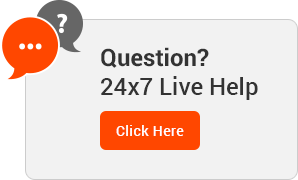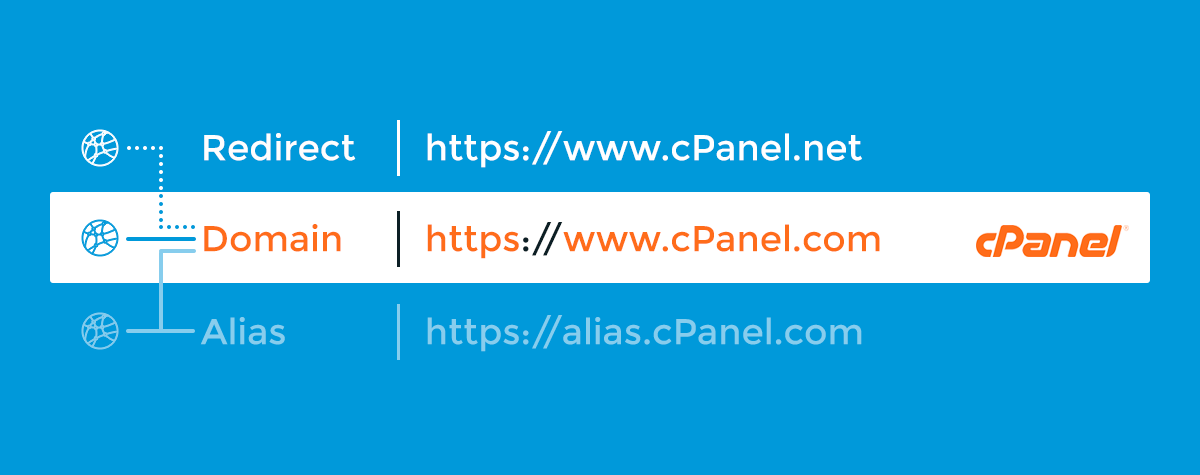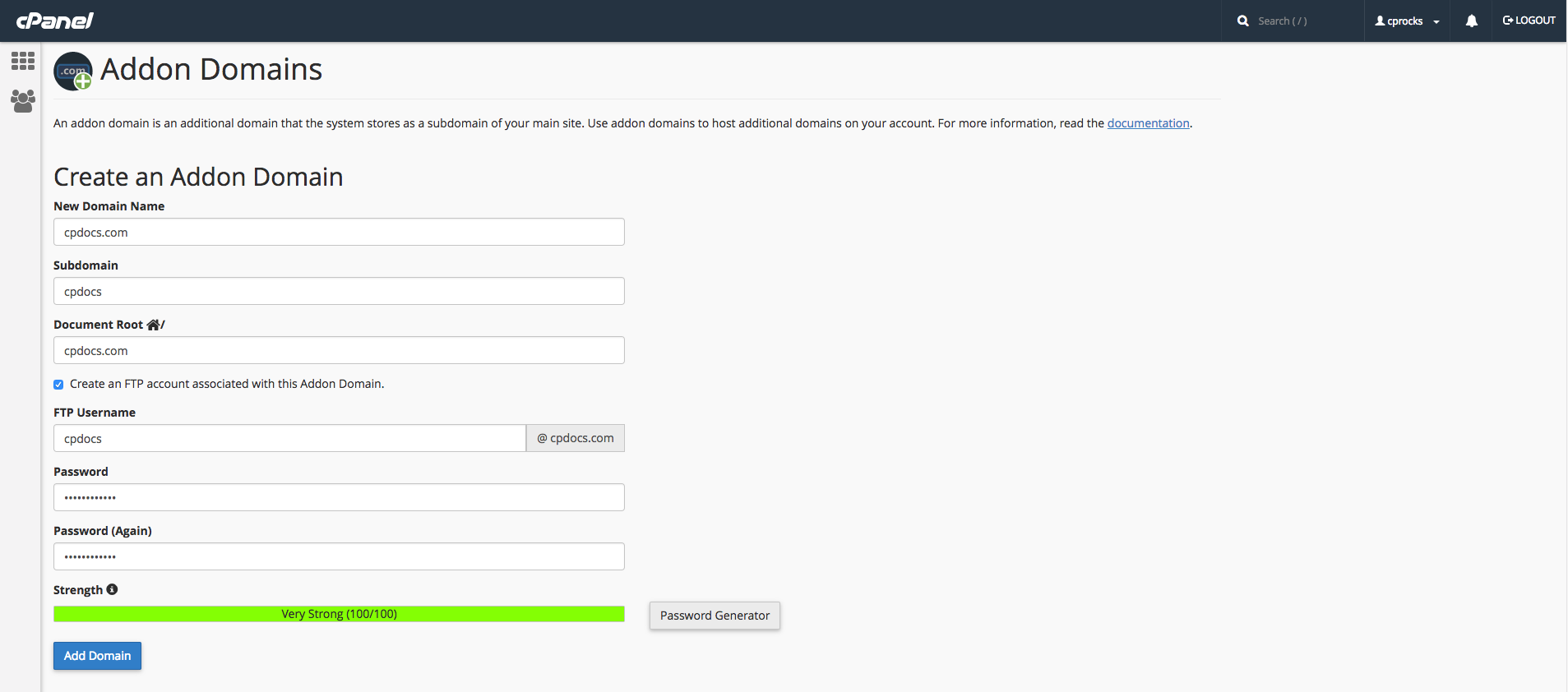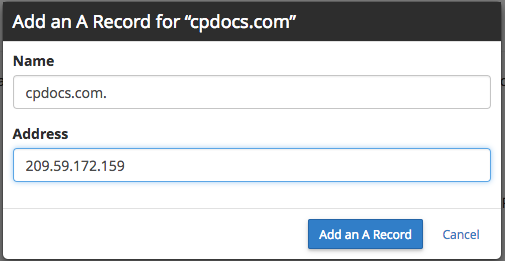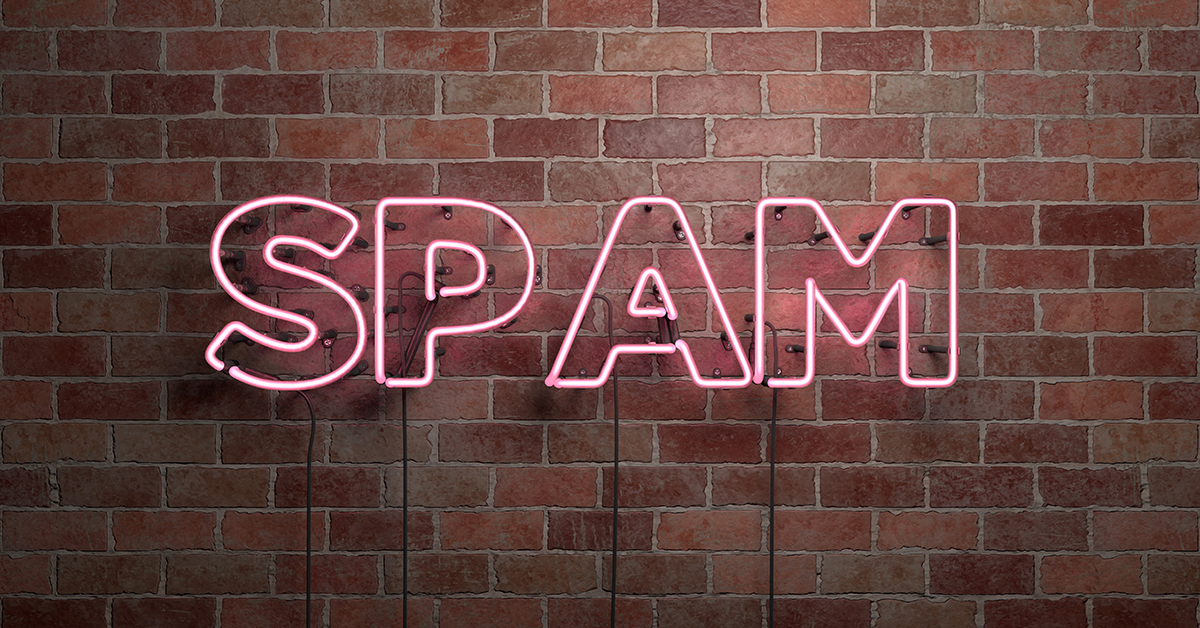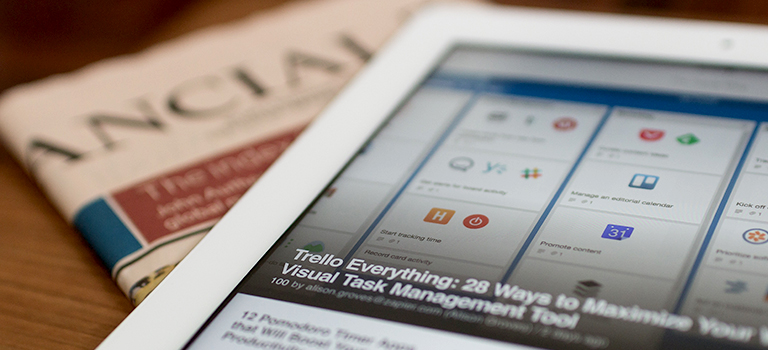Your domain name is more than your online address—it’s your online identity and the public face of your brand. A creative, memorable name plays an important part in drawing visitors to your site, but a dull, generic one can also drive them away. Picking the best domain name for your personal or business presence online is one of the most important decisions you’ll make, and getting it right can be a challenge. Keeping your brand in mind and thinking like a visitor can help you find the domain name that perfectly represents your online self.
Why Do Domain Names Matter?
Domain names are a user-friendly way to avoid dealing with a website’s true online address, the Internet Protocol, or IP, address. The IP address, which is the site’s actual unique locator, is a string of numbers that might have a few other characters thrown in. These addresses are difficult if not impossible for most Internet users to remember and type into a browser search bar.
A site’s domain name stands in for that unwieldy IP address with a word-based format that’s easier to remember and type. Domain names consist of a subdomain name picked by the site’s owner, plus a Top Level Domain, or TLD, that’s designated by a domain extension such as .com, .net, or .net. Within those parameters, a user is free to choose just about any name for a website or business as long as it isn’t already in use. Users can run a domain search to see if the name is available. But, with that freedom comes the responsibility of selecting a name that conveys the right image and enhances the value of a brand over time. It’s a task that can (and should) take some time. Here are some tips for finding your ideal domain name.
Think Like a Visitor
To start your search for the perfect domain name for your brand or business, it can be helpful to think like a potential visitor to your website. What kinds of domain names related to your niche are easiest to remember or type? Which ones stand out for their originality and accurate representation of the brand behind the site? Consider the most important features of your brand and the message they convey, and look for phrases, words, and keywords that might help express those ideas.
If you are having trouble choosing a domain name, to get a better idea you can create a web address with a domain name generators tool.
Make Your Domain Name Brandable
People form an impression of someone within seconds of meeting them, and the same is true when they encounter your domain name. The name you choose is the online representation of your brand, so it’s important to make it stand out from the competition and speak clearly not only of the service or product niche you’re offering, but also of the values and mission behind those things.This will help potential customers remember
your business easier.
It’s also important to think long-term about your domain name. Since that name will be used all over the internet, and potentially offline too, it can be difficult to make a change later if it appears that your name doesn’t really express what your business is about, or if your company opts to expand into other areas. While it’s important to incorporate keywords where possible, stuffing your domain name with generic keywords not only makes it less interesting and memorable, but it also creates limitations if the business changes focus later on.
Make Your Name Memorable
Studies have shown that the most familiar domain names in the world, such as Google, Apple, Facebook, and Twitter, share some key characteristics: they’re creative, instantly recognizable, easy to pronounce and spell—and short.
While keywords can help with searches for your domain, use them sparingly. Consider getting creative with an obscure word or phrase that evokes the spirit of your brand, or using an existing word in a new way. The most memorable sites online typically have short, punchy names that are between 6 and 14 characters long, which makes them easy to remember and type into a web browser.
Word spreads about a brand in a variety of ways, even word of mouth. Domain name experts recommend choosing a name that is easy to say as well as to type. That means avoiding names that contain numbers, hyphens, or other special characters that make them hard to pronounce, as well as hard to remember. If your company or brand has a long name, though, consider using its initials, perhaps in combination with a single relevant keyword.
Choose the Best Domain Extension
The extension, the part of your domain name after the “dot” that designates a top level domain, can also help or hurt your name. The most recognizable extension in the world is still .com, even though many more are now available, and because of its familiarity and association with commerce and reliability, .com remains the best choice in most cases. If .com is not available, consider other neutral extensions such as .net or .info. While new extensions like .church or .photo can help to instantly convey what a site is about, more fanciful choices such as .me or .pizza may not convey the right image—or stand the test of time.
Claim Your Name in All Possible Ways
Since a domain name represents its owner everywhere online, claiming it in every possible way keeps it visible and avoids confusion. Research possible alternatives to the desired name and purchase those domains if possible—including potential misspellings of the name. That also includes variations used for social media accounts, so that a brand is consistently represented everywhere it might be found.
Do Your Research
The Internet is home to more than 1.3 billion websites, so there’s a good chance that any domain name, however unique and creative it may sound, has been taken in some way. Research your domain name carefully using domain name generators, keyword searches, and trademark searches to be sure that it avoids infringing on other existing uses, which could lead to legal action and the need to start over with a different name.
Choosing the right domain name to be the online face of a brand or company can be a challenging task. But, with planning and careful consideration, you can create an unforgettable domain name that stands the test of time.