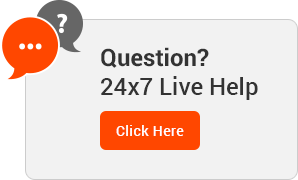Knowledgebase
This tutorial explains how to use Softaculous to install a WordPress application on your site. It will take only few minutes and literally no advanced skills to have a fully functional WordPress instance in your hosting account.
First, login to your cPanel account and find the Softaculous icon under the Autoinstallers section.

Once you click on the Softaculous button, you will be redirected to a page where you have to choose the application you want to install. Click the WordPress icon in the list of applications.

On the next page, click the Install tab at the top of the page to specify that you want to perform a brand new WordPress installation.

Then, enter the required fields for your site - title, description, administrative username and password, administrative e-mail etc. and click on the Install button. You should use a strong password to make sure your admin area is secure from bruteforcing attacks.

The automated installation process will proceed and once done you will see a page informing you of the successful completion of the installation. You can use the Administrative URL link to automatically log in your newly installed WordPress application:

- cpanel, india, webhosting, information, Softaculous, wordpress, subdomain
- 0 Users Found This Useful
Related Articles